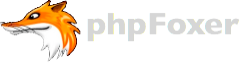Hello everybody,
phpFox team just released the Neutron 4.5.0 RC!!!
Some new applications have been made available in this release:
- CKEditor;
- Single Device SignIn;
- ShoutBox.
All of them are available in Staging Demo.
Also phpFox are offering 30% OFFdiscount in this Black Friday & Cyber Monday. Use the coupon code BLACKFRIDAY2016 in your purchase to enjoy this discount. It will be effective starting from Nov 24th until Nov 29th, 2016 (GMT).
WARNING: We caution you not to upgrade your production site to this RC version. You'd better do a fresh installation of phpFox RC somewhere not production environment or try it out in Staging Demo.
Stay tuned for more updates, and don't forget to use great number of discounts at phpFoxer Black Friday promotion.